Table of Contents
Crayon Tutorial
This command allows a player to define color schemes and then use them to apply colors to a string of text, which outputs the colored results and the string of text with color codes.
crayon scheme [save|remove] SCHEMENAME
Will save|remove a color scheme named SCHEMENAME. A player can save up to 50 color schemes.
crayon scheme list
Will list all previously created color schemes.
crayon SCHEMENAME TEXT
Will apply the color scheme named SCHEMENAME to the string of text TEXT and output the colored string of TEXT and the string of TEXT with color codes for copy/paste.
Basic Command Use
- crayon scheme save schemename
Will allow you to begin the process of making a scheme. Color codes are done in standard code, such as %^C196%^ for a nice bright red. Inserting a comma and no space allows you to properly use multiple colors. Any rare colors will show up less frequently in the code, allowing you to do very interesting patterns.
- crayon schemename text
Once done with a scheme, you can use this command in order to apply the scheme you just made to a string of text. Note that it can and will come out differently almost every time based on how many colors you applied and the settings you used. Reminder that “help crayon” will list other necessary commands, such as how to delete schemes.
Example Use
Say I wanted to have a vague shining/glowing effect on text for whenever I depict my character's yellow eyes. First, I would make the crayon scheme with the above commands named yelloweye, using specifically yellow codes that can be found here. In this example, we're using a base color of 226, common colors of 227, 228 and 299, and a single rare color of 230, and with a scatter rate of 5.
- crayon scheme yelloweye yellow eyes
This command will now automatically apply the randomized color code to the words “yellow eyes”. This screenshot is an example of using it once. However, this screenshot is an example of using it again. When in doubt, repeat it a few times to find a good one to post. Using this command, you can see that it gives you an example and the input code for the colors, which you can copy and then paste into any emote, description, adjective, vice versa. Keep in mind you can apply color codes to aliases, as well, if you have an action you want to perform with the same colors often!
- nicknames (not the actual command)
You can also set up nicknames (see “help nickname” in game) in order to call the color once you've found what you like on anything you use it in. Say, my character's mottled brown hair, I could nickname it as “bhair” using the color code applied by the crayon command and then use “bhair” in my emotes and it will show up as that color. Example command below.
nickname bhair %^C130%^b%^C137%^r%^C136%^o%^C130%^w%^C137%^n%^C136%^ h%^C137%^a%^C136%^i%^C130%^r%^CRST%^