Table of Contents
The Ed Primer
– or – Your Introduction To The Wonderful World Of Programming With Ed!
0. A Prelude:
(How to read the author's peculiar notation)
In all examples:
- Words in angle brackets «like this» are not to be typed literally, but rather substituted for. For example, «number»p could be 4p or 27p, etc.
- [Anything in square brackets] is optional.
- «x|y» represents «x» OR «y», but not both.
- > is assumed to be the standard lpmud prompt.
- : is assumed to be the ed command mode prompt.
- * is assumed to be the ed insert mode prompt.
– The author/editor
I. A Beginning:
(The 'ed', 'a', 'i', 'w', and 'q' commands)
First, the command to enter ed from lpmud can take one of two basic forms:
> ed <<filename>>
or
> ed <<dummy filename>>.
The first is used to edit an existing file. The second is used to create a new file. The dummy filename can be any string that isn’t already the name of a file. Short strings like ‘a’ work well for this.
Once you are in ed, your prompt will become :. From this prompt, you enter ed commands. If you are beginning a new file, you can use one of two commands to enter insert mode: a or i. The difference between these two will become significant later on. In insert mode, your prompt will become *. From here, you type in the body of your file. You can leave insert mode at any time by typing a single . on a line by itself.
Once you are finished entering your text and have returned to command mode (the : prompt), you can save your file with the w command, specifying a filename:
:w myfile.c
Then you can use q to exit ed and return to your normal prompt.
Summary:
- > ed «file | dummy file» takes you into ed.
- 'a' and 'i' in command mode begin insert mode.
- –> Implicit assumption from now on: all commands will be from command mode unless stated otherwise.
- '.' in insert mode returns you to command mode.
- 'w «file»' saves your file.
- 'q' takes you out of ed.
II. Editing existing files:
(The 'ed', 'a', 'c', 'd', 'i', 'l', 'p', 'w', 'z', and '=' commands.)
To edit an existing file (a reminder from section I), use:
> ed <<filename>>
This again puts you in command mode, with the difference from starting a new file being that there are already lines in the buffer. Use the command '.p' to see the line you are presently on.
The command 'p' will print out a line or range of lines. Its syntax is this:
- 'p' or '.p'* will print out the line you are presently on.
- «number»p will print out line number «number».
- «number1»,«number2»p will print out the range of lines from «number1» to «number2». In this case, «number1» must be less than or equal to «number2». In both cases, all numbered lines must exist, or the command will fail.
The command 'l' is similar to 'p' in most respects, except that it also makes visible some 'invisible' characters, like newline (which shows up as $). Tabs become completely invisible. 'z' will display 21 lines in 'p' fashion (i.e., ctrl characters remain invisible). 'z' can be prepended by a line number to start at.
The command «number» will take you to the line of the same number.
The commands 'i' and 'a' are the commands introduced in section I. The difference between these two commands now takes on a significance; 'i' starts inserting before the line you are presently on, while 'a' starts inserting after the line you are on. (Use '.' or '.p' to display the line you are on.) Also, 'i' and 'a' can both be prepended by a «number», ('«number»i' and '«number»a'), which sets your present line at «number» before beginning insert mode.
The command '=' can be used to discover the number of the line you are on.
The command 'd' deletes the current line you are on. 'd' can, like 'p' and 'l', be used with a single line number, or a range of them for arguments.
The command 'c' is used to change lines. It is essentially similar to 'd' in its usage, except that instead of leaving you in command mode, you are put into insert mode, inserting text to 'replace' what was removed.
Finally, 'w' without being followed by «file» will save the file under the name you began editing it as, provided that file already existed.
Footnote:
* As a number, '.' refers to the present line; '$' refers to the last line of the file.
An example encompassing what we've done so far:
> ed a
:a
*This is line 1.
*This is line @.
*This is line 3.
*This is line 5.
*This is too many lines.
*.
:1,3p
This is line 1.
This is line @.
This is line 3.
:=
3
:5l
This is too many lines.$
:5d
:1,$p
This is line 1.
This is line @.
This is line 3.
This is line 5.
:2c
*This is line 2.
*.
:1z
This is line 1.
This is line 2.
This is line 3.
This is line 5.
:4i
This is line 4.
:1,$p
This is line 1.
This is line 2.
This is line 3.
This is line 4.
This is line 5.
:w file.txt
:q
> ls
Total 1
1 file.txt
>
Summary:
- 'p' and 'l' are used to display ranges of lines. 'l' displays some invisible characters.
- 'z' displays 21 lines in 'p' format.
- '=' displays the current line number.
- 'd' deletes a line.
- 'c' changes a line by deleting it and putting you into insert mode.
- –As numbers, '.' refers to the present line, and '$' to the last line of the file.
III. More Advanced Editing:
(The 's' command)
The 's' command is used for substitutions. The general format is this:
:[<number1>[,<number2>]]s<delimiter><pattern><delimiter><sub>[<delimiter>gp]
The command may look intimidating at first, but it turns out to be one of the most powerful commands in ed.
An explanation of all the angle-brackets:
- «number1» and «number2» are the range of substitution. If ',«number2»' is omitted, the range of effect is merely line «number1». If '«number1»' is also omitted, the substitution defaults to the present line.
- «delimiter» is simply a character used as a separator. Care should be taken that '«delimiter»' does not occur in either «pattern» or «sub». The most common choices for «delimiter» are '/' and '!', although any character can be used.
- «pattern» is the string that will be changed. «sub» is the string that it will be changed to. If «pattern» begins with a '^', that is taken to mean 'beginning of line.' Similarly, if it ends with '$', it signifies 'end of line.'
- The final optional [gp] are used, respectively, to make the substitution global throughout the line (instead of just affecting the first occurrence), and to display the newly-changed line immediately afterward. Note that g must come before p, if both are used.
Some examples:
:. This is line nubmer 3. :s/bm/mb/p <--- Note that '/' is used as the delimiter here. This is line number 3. :
:. Thsi si line 3. :s!si!is!p <--- The delimiter here is '!' This si line 3. <--- Note that only the 1st occurrence of 'si' was changed. :
:. Thsi si line number 3. :s!si!is!gp <--- Here, the delimiter is '!', again. This is line number 3. :
:3,5p This is lize 3. This is lize 4. This is lize 5. :3,5sqzqnqp <--- Here, to confuse matters, the delimiter is 'q'. This is line 3. This is line 4. This is line 5. :
General notes:
For a global substitution, use:
:1,$s/<pattern>/<sub>/g
Beware of special characters in «pattern». '.', '(', ')', '&', '*', '|', '[', '^', and ']' should all be prepended by backslashes ('\') if they are used. '\' is, although possible to use in «sub» and «pattern», very tricky to use. The author recommends beginners use the 'c' command to do substitutions for this character instead.
Some of these special characters that can be used in «pattern»:
- '.' Match any character.
- 'x*' Match any number of x (0 or more).
- '[abc]' Match 'a', 'b' or 'c'.
- '[0-9]' Match any digit 0 - 9.
- '[a-z]' Match any lowercase letter.
- '[^0-9]' Match anything except a digit 0 - 9.
The '&' can be used in the replacement to represent the text being replaced.
Example:
:. This is a lazy line, lying abed. It is also silly; abcd. :s/ab.d/ABCD/gp This is a lazy line, lying ABCD. It is also silly; ABCD. :
Example:
:. This is a long line that is being used to demonstrate a silly example. :s/l.n./&foo/ This is a longfoo linefoo that is being used to demonstrate a silly example. :
III-I/II. (3.5, for those who can't figure that out.) Author's Interjection:
(The '<range>' notation)
What was formerly referred to as «number1»,«number2»«command» will, from here on out, be referred to as «range»«commmand», for the author's typing ease. Thank you.
IV. Still More Advanced Commands, and Related Shortcuts:
(The 'e', 'E', 'f', 'j', 'k', 'Q', 'm', 'r', 't', 'x', and '!' commands)
The 'e', 'E', and 'r' commands can all be used to read external files into the buffer.
- 'e <file>' reads <file> into the buffer, deleting everything in the buffer. Because it is destructive, the exact buffer contents must be saved before this command can be executed.
- 'E <file>' works exactly as 'e <file>', except that it ignores the saved status of the present buffer.
- '<number>r <file>' reads in the contents of <file>, placing them after line <number>. As usual, if <number> is omitted, it defaults to the current line.
'Q' and 'x' can, like 'q', be used to exit ed.
- 'q' can only be used to exit ed if the exact contents of the buffer are saved.
- 'Q' can be used to exit regardless of the saved status of the buffer.
- 'x' saves the buffer to the default file name and exits ed. Note that if there is no default file name, 'x' will fail.
'<range>j' will join all of the lines in <range> together into one line.
'<number>k<marker>' will assign <marker> to line <number>. <marker> can be any lowercase letter. A line marked is referred to as “'<marker>”. For example, the commands:
:5kd :1,'dp
will mark line 5 as “d” and then print out lines 1-5.
'f <file>' sets the default name of the file (used for the 'w' and 'x' commands) to <file>.
't' and 'm' are both used to move sections of text. The format is:
:<range>t|m<number>
where <range> is the text to be moved, and <number> the line it is to be inserted after.
- 't' is 'transfer' and leaves a copy of the text to be moved at the original site; it is basically a 'copy' command.
- 'm' is 'move' and moves the text from its original site to its new site.
'!' is used to execute lpmud commands from within ed, and can be used in either the command or the insert mode. For example:
:!'Wait, please; I'm in ed. Guest says: But I want to talk. :i *!'I said wait, please. *
A summary:
- 'e', 'E', and 'r' are used to retrieve external files to the buffer.
- 'Q' is used to exit, regardless of save status.
- 'x' is used to save and exit in one step.
- 'f' changes the default name of the file.
- 'j' joins lines together.
- 'k' marks lines.
- 't' is used to transfer, or copy lines.
- 'm' is used to move lines.
- '!' in command and insert modes, is used to execute an lpmud command.
V. Seek, and Ye Shall Find
(The 'g', 'v', '?', and '/' commands)
'/' and '?' are used to find expressions in the buffer.
- '/<string>' does a forward search for <string>, while '?<string>' does a backward search.
- '/' and '?' with no arguments default to the previous argument. If no argument was given prior, an error occurs.
'g' and 'v' use similar formats for operation:
:<range>g|v/<string>/<command>
Both 'g' and 'v' search through <range> for lines that contain <string>.
- 'g' executes <command> on all lines in <range> that contain <string>, while
- 'v' executes <command> on all lines that do not contain <string>.
<command> may be one of the following commands: 's', 'l', 'p', 'd', 'm', or 'r'. Arguments for these commands work normally.
'/' and '?' may be used similarly to operate on the first occurrence of <string> found. For example:
:/foo/s/x/ox/gp
will replace all instances of 'x' on the next line containing 'foo' with 'ox' and set your current line there. Similarly,
:?bar?=
will give you the number of the first previous line containing the string 'bar', and set your current line there.
Examples:
:1,$p This is a test. This is line two of the test. There are more than two lines. This is the last line.
:1,$g/two/l This is line two of the test.$ There are more than two lines.$
:1,$v/two/d
:1,$p This is line two of the test. There are more than two lines.
:?test This is line two of the test.
:.p This is line two of the test.
:/There There are more than two lines.
:Q >
–Mishael, author/editor.
David “Mishael” Green